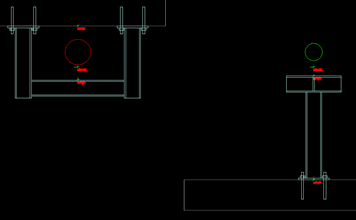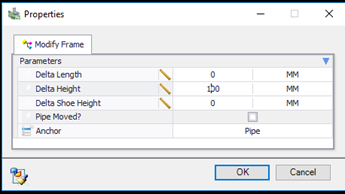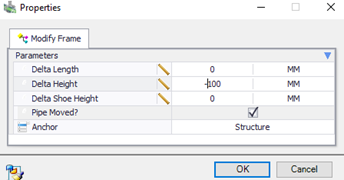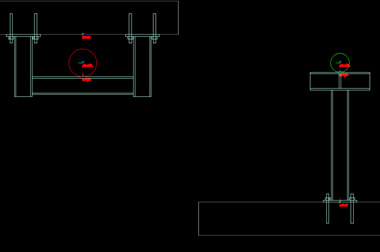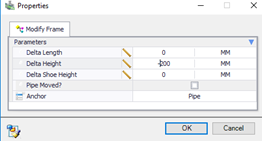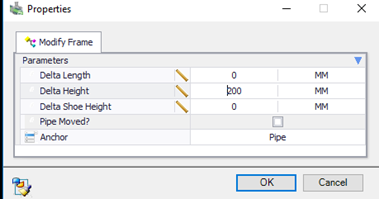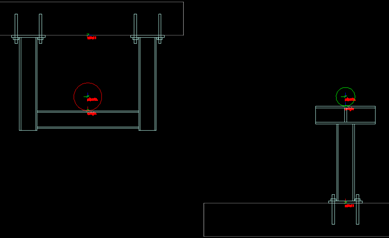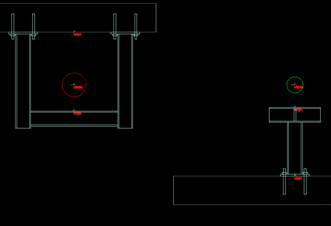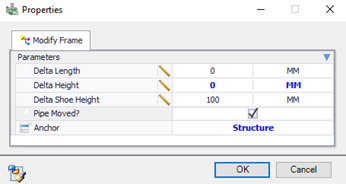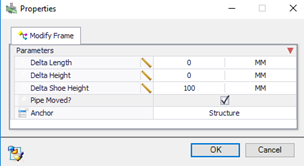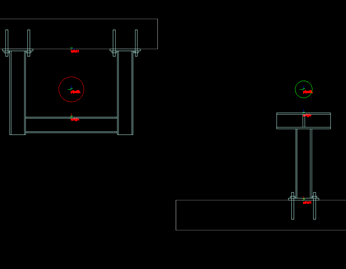The following scenarios are possible when modifying
T-Frame and U-Frame supports.
T-Frame and U-Frame - Pipe Moved
In
OpenPlant Modeler, the 4" pipe is moved up 100mm
and the 6" pipe is moved up 100mm:
First select Modify Frame, select the T-Frame, and enter:
Select Modify Frame again, select the U-Frame, and enter:
After pressing
OK, the frames should look like this:
T-Frame and U-Frame - Structure Moved
In
OpenPlant Modeler, the structures moved up 200mm
each:
First select Modify Frame, select the T-Frame, and enter:
Select Modify Frame, select the U-Frame, and enter:
After pressing
OK, the frames should look like this:
T-Frame and U-Frame - Modify Shoe Height (pipe did not
move)
Select Modify Frame, select the T-Frame, and enter:
This will increase the shoe height by 100mm by shortening the height
of the T-Frame.
Select Modify Frame, select the U-Frame and enter:
This will increase the shoe height by 100mm by increasing the height
of the U-Frame.
After pressing
OK, the frames should look like this:
T-Frame and U-Frame - Modify Shoe Height (pipe moved)
In
OpenPlant Modeler, the both pipes were moved
100mm up to make room for the shoe, and the frame is to stay in place, but a
shoe will be added:
Select Modify Frame, select the T-Frame, and enter:
This will move the connector up 100mm.
Select Modify Frame, select the U-Frame and enter:
This will move the connector up 100mm.
After pressing
OK, the frames should look like this: